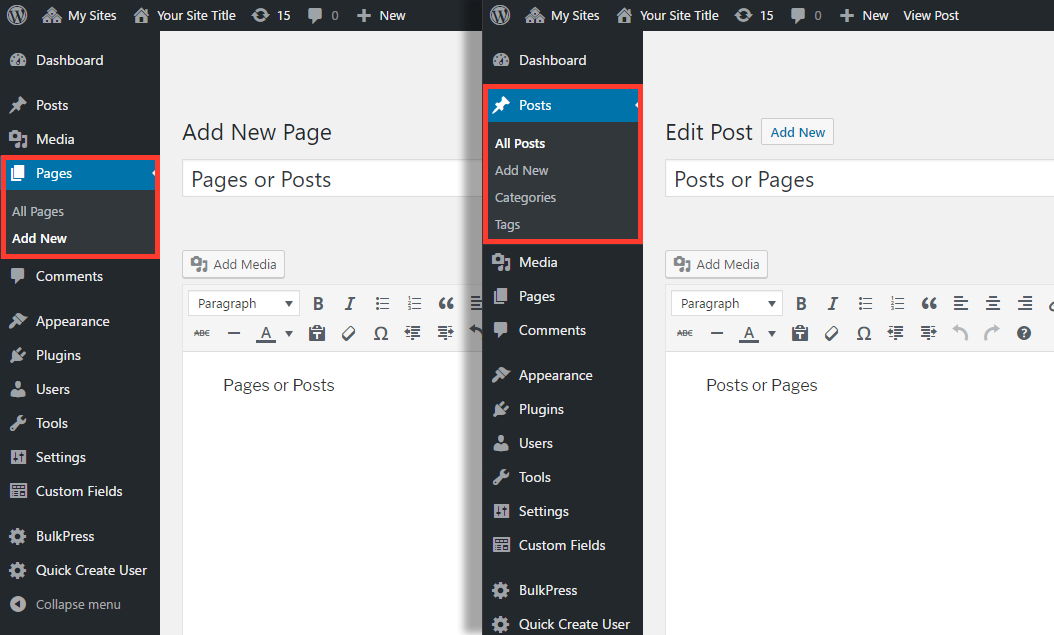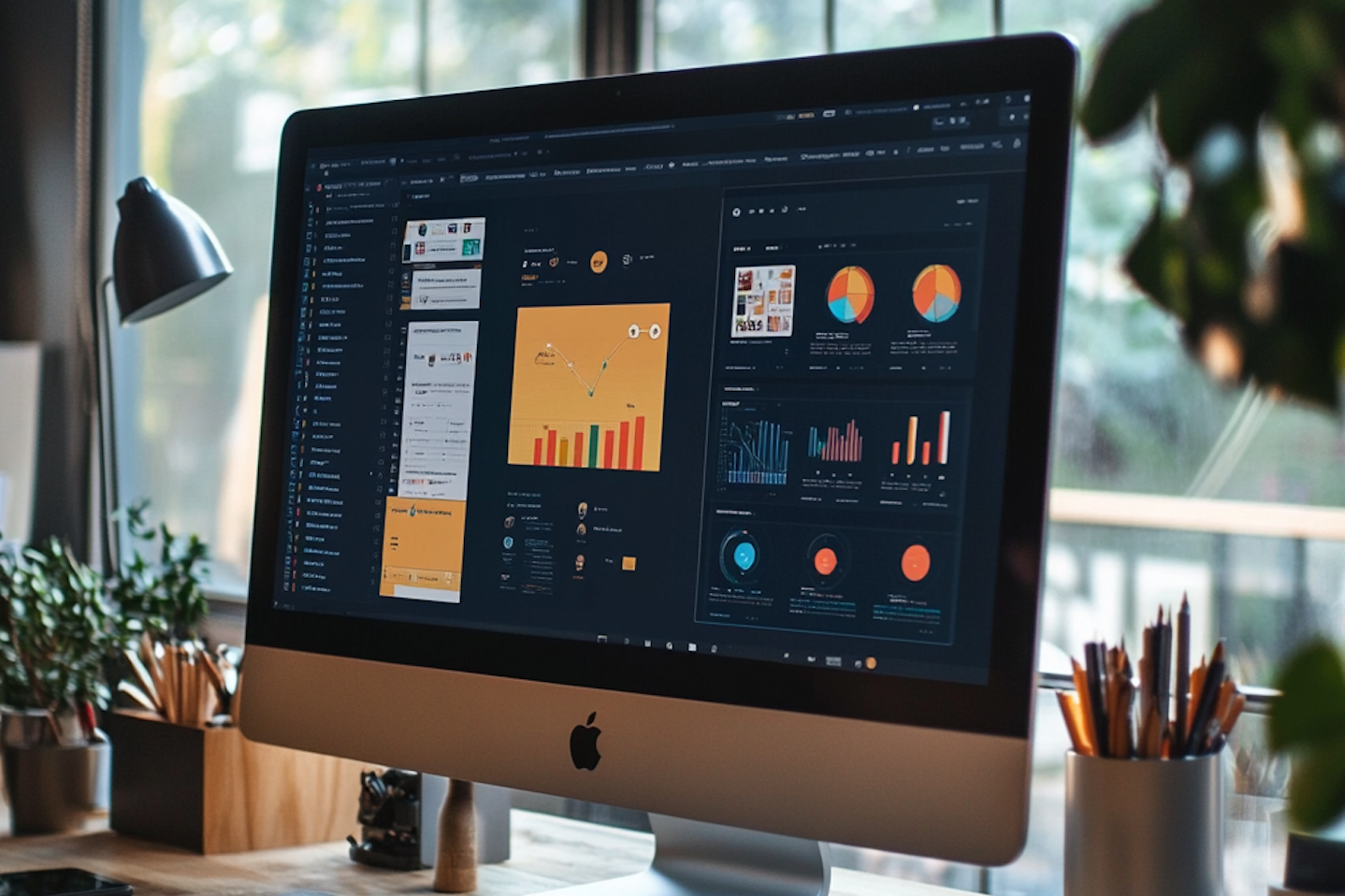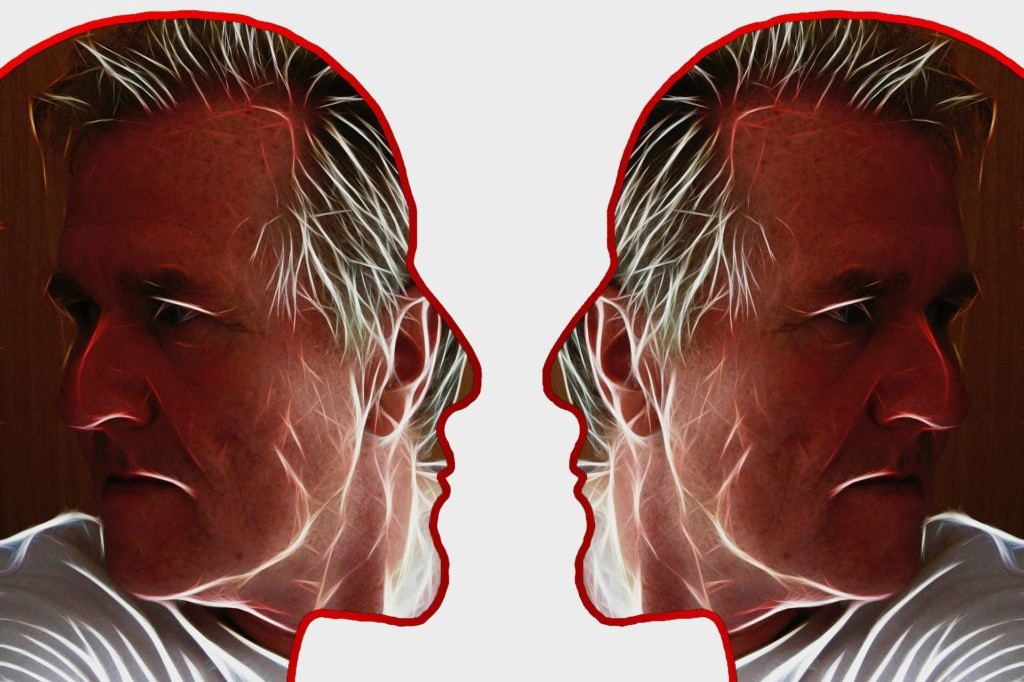Inevitably, you’ll make several mistakes while managing your website and blog.
However, the costliest mistake we see countless clients make is choosing the wrong website builder or content management system (CMS).
While cheaper options like Wix or Squarespace may suit some small businesses, we always encourage established businesses to migrate to better platforms like WordPress.
In each of our past campaigns, we doubled the revenue of regional pest control companies by migrating their existing websites to WordPress for better SEO value.
In addition to its wealth of creative themes for getting started, WordPress offers a massive library of plugins that can optimize the performance and UX of your website to compete in SEO.
However, WordPress users may struggle to get a hang of the system as it is not as user-friendly as other drag-and-drop website builders.
For instance, many users get confused by WordPress’s distinction between “pages” and “posts” and mistakenly post the wrong type of content under these categories.
This guide will help explain the difference between WordPress posts and pages and provide some helpful SEO tips to help optimize content on the WordPress platform.
What Are WordPress Pages?
The first step of creating a website is establishing an information architecture, which maps out your most essential pages from top to bottom. At the top will sit your Service pages, Contact Us page, About Us page, and homepage. WordPress will create and classify this content under the Pages tag.
In technical terms, WordPress Pages are static website pages with no expiration date, which is fundamental for displaying your business’s primary services or products.
When using the WordPress platform, you can update your website’s Footer and Header using WordPress pages to establish your top navigation. Based on the design of these pages, they will tend to be the first that are indexed and crawled by search engines, as they are considered the most important on your website.
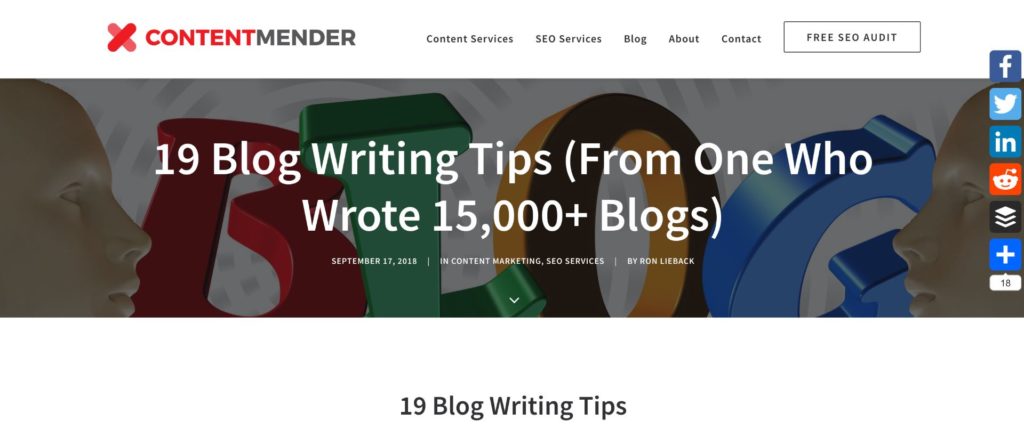
- WordPress post
What Are WordPress Posts?
WordPress Posts are dynamic pages with pre-built templates that allow for the creation of multiple repetitive pages. Posts are where you will create blog content for your website using pre-built templates from your WordPress theme.
Blogs are time-bound with a specific published date and time. Users get notified when a new post is updated on the blog page via RSS feeds. You can automate your email marketing campaigns to provide targeted customers a daily or weekly newsletter.
Generally, every blog post comes with a predefined category and a set of tags.
- Category: defines what the blog post is all about. For instance, digital marketing, music, health, beauty, fashion, travel, etc. You can create these; ContentMender uses “SEO Services” or “Content Marketing.” We keep categories to a minimum due to our business, but some, like a news website, will have many more.
- Tags: specifies the details about the blog post. For instance, SEO, content marketing, website design, etc. can be used as tags for the category – digital marketing.
Remember, there is no limit on the number of posts, categories, and tags. Managing the number and type of blog posts is at your discretion.
For more, here’s a quick snapshot via WordPress: WordPress Pages Vs Posts
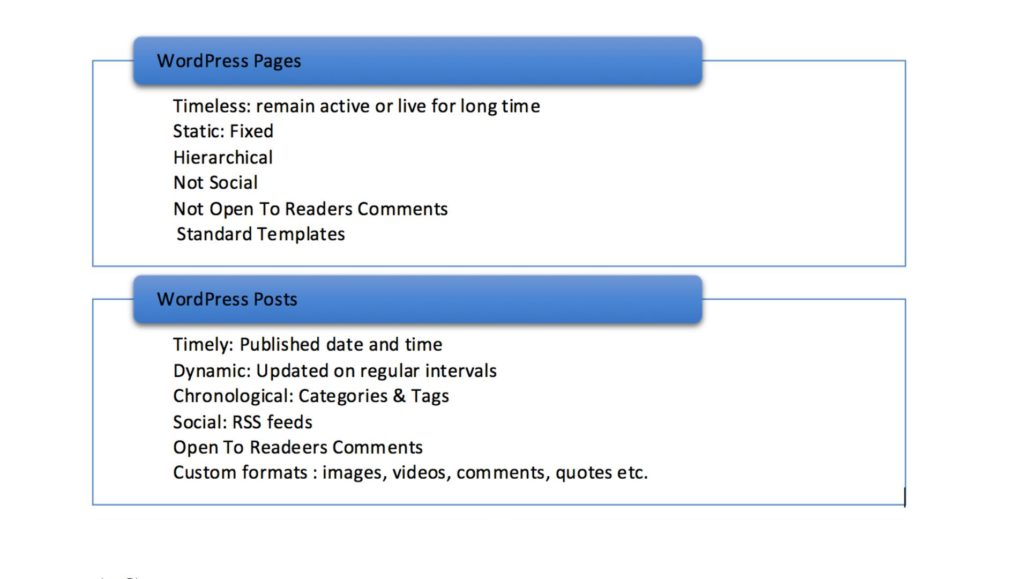
WordPress Pages vs. Posts: Which Is Better for SEO?
Distinguishing your content between Pages and Posts is essential to maintaining a clean website architecture and avoiding keyword cannibalization. Here are some instances where it makes sense to use Posts vs. Pages.
When To Use WordPress Pages?
WordPress pages are organization-centric – they define everything about your business.
These are permanent and least likely to be changed often, though refreshing the design and updating internal links/content is a good practice to keep your UX strong.
Use WordPress Pages in the following conditions:
- Create main sections of your website – About Us, Home, Services/Product, Portfolio, Contact Us and many more.
- Club and divide content that resembles a parent-child hierarchy–a page that lives under another. For example, if you had a Services page (parent) with a list of services linked under it, such as “Hyper Local Lead Generation” (child).
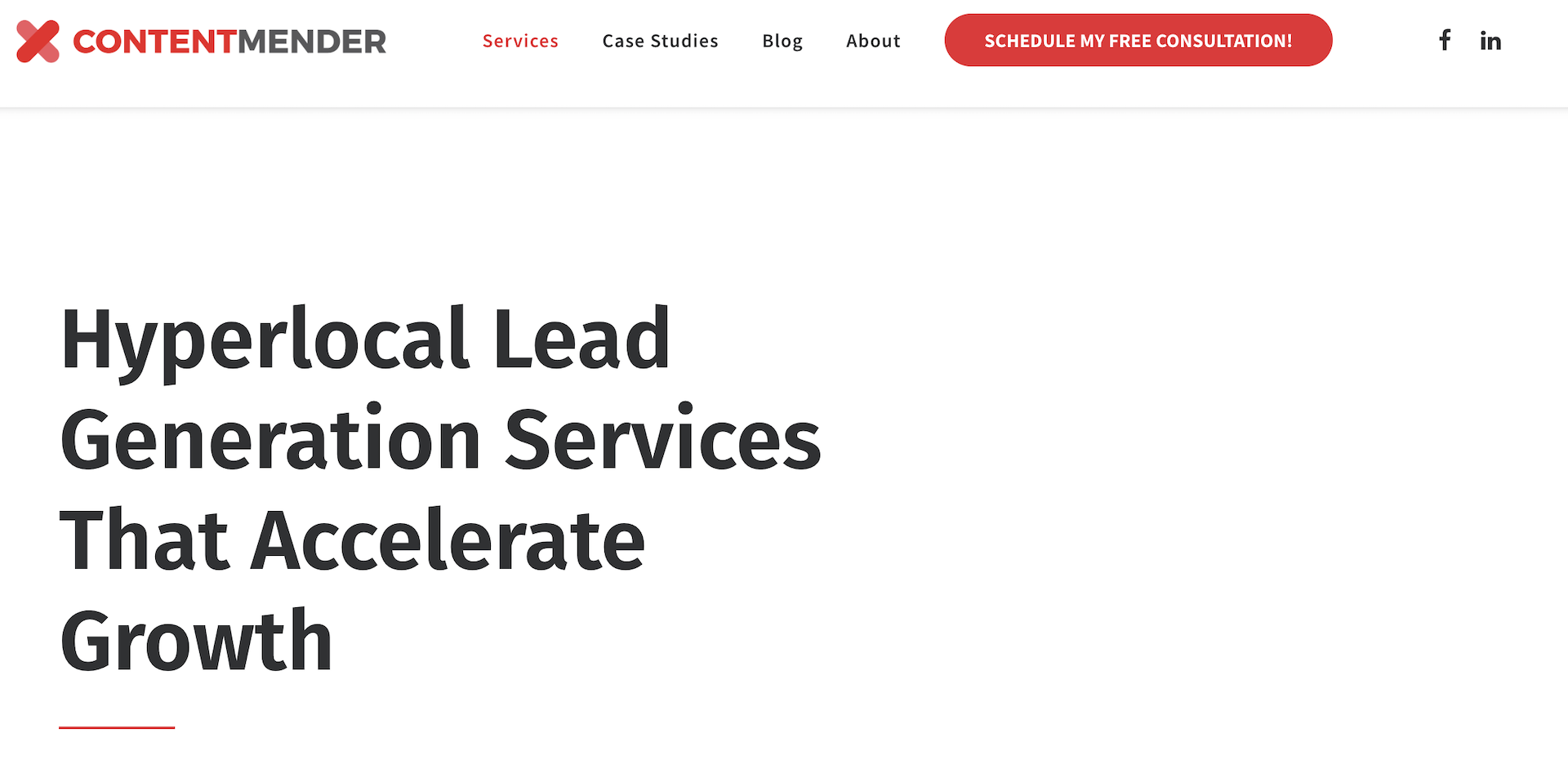 When To Use WordPress Posts?
When To Use WordPress Posts?
Any content that will be regularly published needs posts and NOT PAGES. In simple terms, any time-sensitive content takes the form of WordPress posts.
Use WordPress posts in the following conditions:
- Personal or business blogging on any subject: motorcycles, SEO, fashion, travel, food, etc.
- Corporate events or conferences
- Press releases
- Syndicated content via RSS feed
9 WordPress Content Marketing Tips for Better Lead Generation
Now that you understand when to use WordPress Pages and Posts, it’s important to optimize these pages on your website for proper SEO value. The following tips will apply to your Pages and Posts so that you can establish an authoritative information architecture and optimize page-level content for better UX and searchability.
1. Set Your Information Architecture with Keyword Research
On the site level, keyword research is essential for setting up content clusters and establishing your information architecture. Ideally, your top-level service pages would start with broad tail (smaller) keywords with commercial intent.
Underneath those pages would sit blog posts that use related, long-tail keywords to link back to your service page and create a content cluster.
For example, we can set the information architecture for an HVAC website in Scranton as such:
| Page Level | Page Type | Example Page Title | Target Keyword | Search Intent |
| Top-Level (Pages) | Main Service Page | HVAC Services in Scranton | HVAC Scranton | Commercial |
| Category-Level (Pages) | Service Category Pages | Air Conditioning Services in Scranton | Air conditioning Scranton | Commercial |
| Heating Services in Scranton | Heating repair Scranton | Commercial | ||
| HVAC Installation in Scranton | HVAC installation Scranton | Commercial | ||
| Supporting Content (Posts) | Sub-Service/Blog Pages | Signs Your AC Needs Repair in Scranton | AC repair signs Scranton | Informational / Local |
| How Often Should You Replace Your Furnace Filter? | Replace furnace filter Scranton | Informational | ||
| Best HVAC Maintenance Tips for Scranton Homeowners | HVAC maintenance tips Scranton | Informational | ||
| Cost of HVAC Installation in Scranton | HVAC installation cost Scranton | Transactional / Local |
2. Use Yoast SEO for Meta Tag Optimization
If you run a blog on your WordPress website, the Yoast plugin is a must. Yoast comes with several tools that help make optimizing your website and page-level content easier, including:
- Sitemap generation
- Metadata optimization (URL, meta description, title tag, etc.)
- Keyword density/reader score
Most importantly, Yoast has a free subscription that can help non-SEO-oriented people optimize their content for much better SEO value.
3. Create Engaging Headlines that Attract the Reader
While metadata for your top-level pages will mostly be generic, you can boost your blog engagement with catchy headlines.
Studies show that headlines have the biggest impact on click-through rates and the amount of dwell time on your website.
Craft headlines that:
- Create curiosity
- Show “how to” do something
- Are timely (breaking news)
- Are funny
- Create a sense of urgency
- Use odd numbers (odd numbers have been psychologically proven to provide more CTRs than even numbers)
Remember, the blog post’s title will be the first thing that appears in the search engine results pages (SERPs).
Make sure to A/B test titles. Sometimes, a simple rearrangement of words can have a significant impact. Use your target keyword in the headline, especially in the first few words, for maximum impact.
4. Use H2 and H3 Headline Tags for Supplementary Keywords
Just as every page needs an H1, H2 and H3 tags also help organize the content for the user (main subtopics here are H2 tags).
They also send signals to search engines that you’re attempting to prioritize those items among the other content.
Headers are a great opportunity to chunk content, insert supplementary keywords, and answer user questions. These sections also provide a great opportunity to link to supplementary pages that are dedicated posts to subtopics.
5. Internally Link to Other Posts & Pages
Providing users with simple links within a WordPress blog helps them easily find additional information if needed.
This also sends signals to search engines that these linked pages or blog posts are valuable to educating your audience, and this helps with overall SEO.
Always link to relative information and use a strong anchor text, which is the word(s) that are hyperlinked to the respective page or post.
Many ask how many internal links are sufficient for a blog. If they are used naturally, “how many” should not be an issue. But on average for a 1000-word blog, the typical number is around 5-7 links to internal pages, and at least two outside pages–only high-level pages!
6. Create Unique Meta Descriptions
Nearly every client we’ve dealt with over the past decade has failed to create unique meta descriptions. Instead, they allowed the search engines to automatically fill the descriptions from the page’s first bit of text, which can really harm click-through rates.
Yoast makes it easy to create unique meta descriptions. Create interest, and keep the message to 150-160 characters max. Although Google says meta descriptions have zero direct ranking factors, they can indirectly influence a click-through to your URL over the competition.
Meta descriptions also support the post title. If you wrote a headline that attracts interest, the meta description will only reinforce it, assisting with a click-through.
7. Clean Up URLs
If you have Yoast installed, ensure your post settings are on “Post name.”* This automatically removes any sloppy URL issues. When the permalink structure is set up this way, WordPress will automatically set your URL to the name of the post.
Always double-check your URL before publishing. Sometimes the system can just install a set of numbers. One of the worst things to do is change a URL in the future. This involves messy redirects that can harm your technical SEO. Make sure it’s clean before hitting that publish button.
*Warning – if your website is set up differently, say with the date in it, and you change this, you’ll get loads of 404 errors that will devastate your SEO. Make sure to address this permalink change correctly.
8. Add Alt Text to Images
Search engines can’t read images. That’s why alt text, also known as “alt descriptions” or “alt tags,” exists.
The “alternative” text simply describes the image for search engines, which allows the SERPs to better crawl and rank that page. Also, if an image fails to load, the text will be displayed.
Alt text can even help images rank in image search, which is a great channel for added traffic that many people ignore.
Make sure every blog post has alt text whenever possible. And always use your target keyword in at least one image and other strong keywords within others.
9. Break Up Content with Calls-to-Action (CTAs)
You should include a call-to-action within every blog post. CTAs are a great lead generation tool that can significantly boost business revenue and engagement.
Most businesses use blog CTAs to garner newsletter signups or call action to a specific product or page. If it’s the latter, make sure to only call action to one product or page, not multiples–try not to confuse the reader.
Also, try different forms of CTAs within one blog post. We’ve had luck with clients using a mix of image and text-based CTAs within the same blog posts.
And remember to A/B test CTAs as you would a headline. If you’re blogging consistently and frequently, you can create multiple CTAs and test various colors, messaging, etc., throughout your blogs.
FAQs
What is WordPress?
WordPress is a free, open-source content management system (CMS) that lets you build websites and blogs easily without needing to code. It’s used by over 40% of websites on the internet.
What is a theme in WordPress?
A theme is a pre-designed template that controls how your site looks. You can choose free or premium themes to customize the appearance of your website.
How do I create a page or blog post?
In the WordPress dashboard click the following:
- For pages, go to Pages > Add New
- For blog posts, go to Posts > Add New
– Use the block editor (Gutenberg) to add content, images, and more.