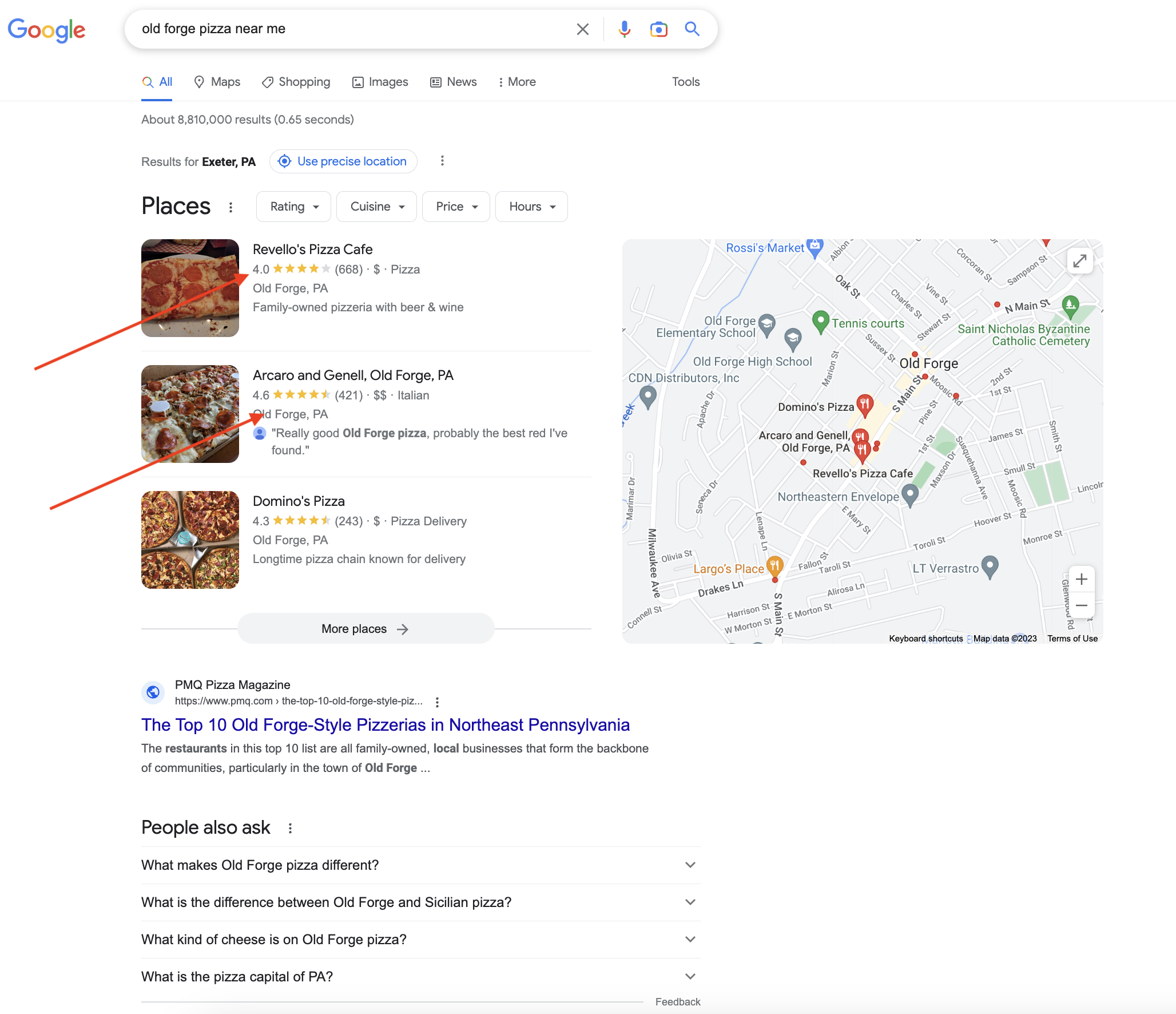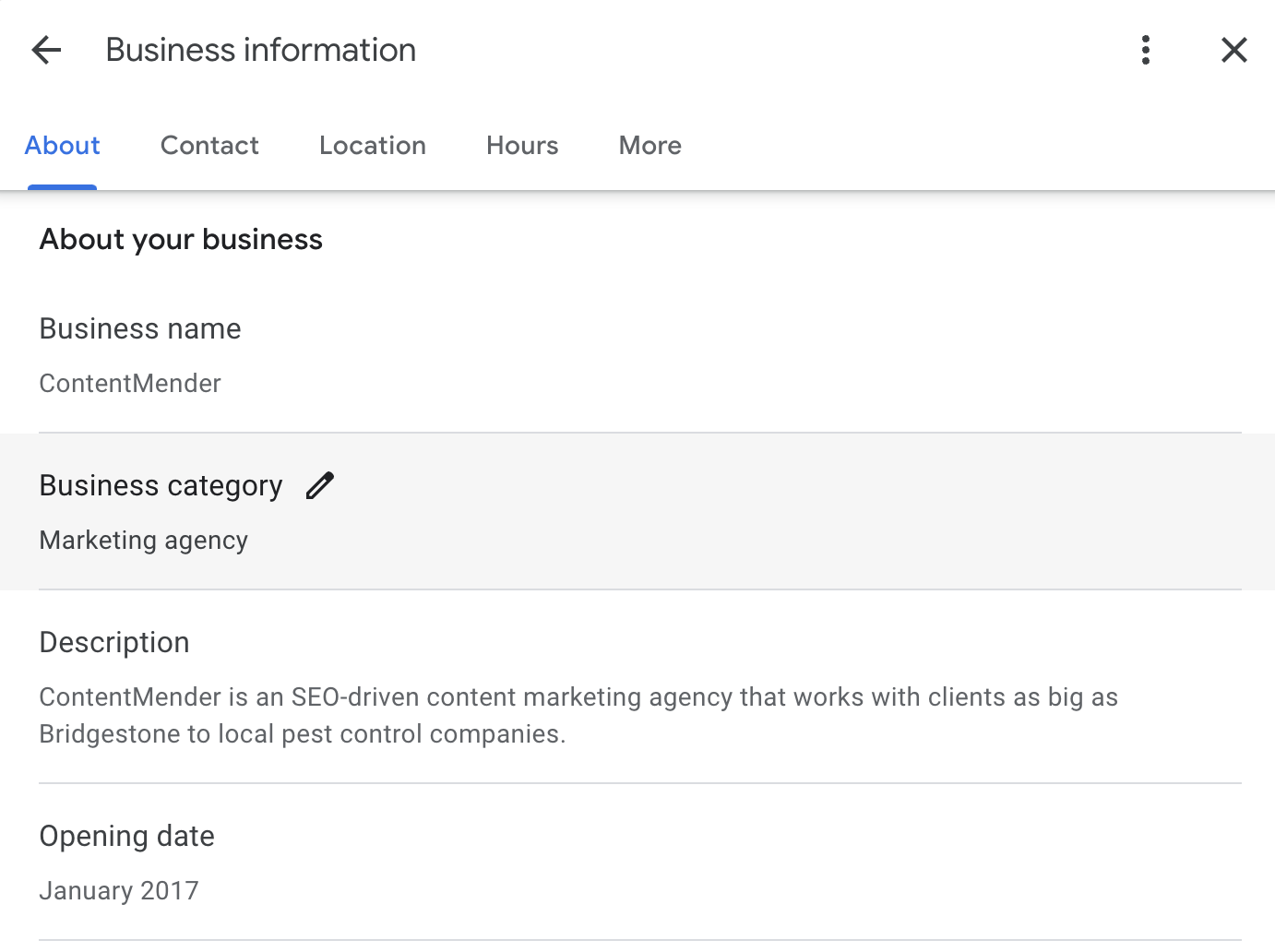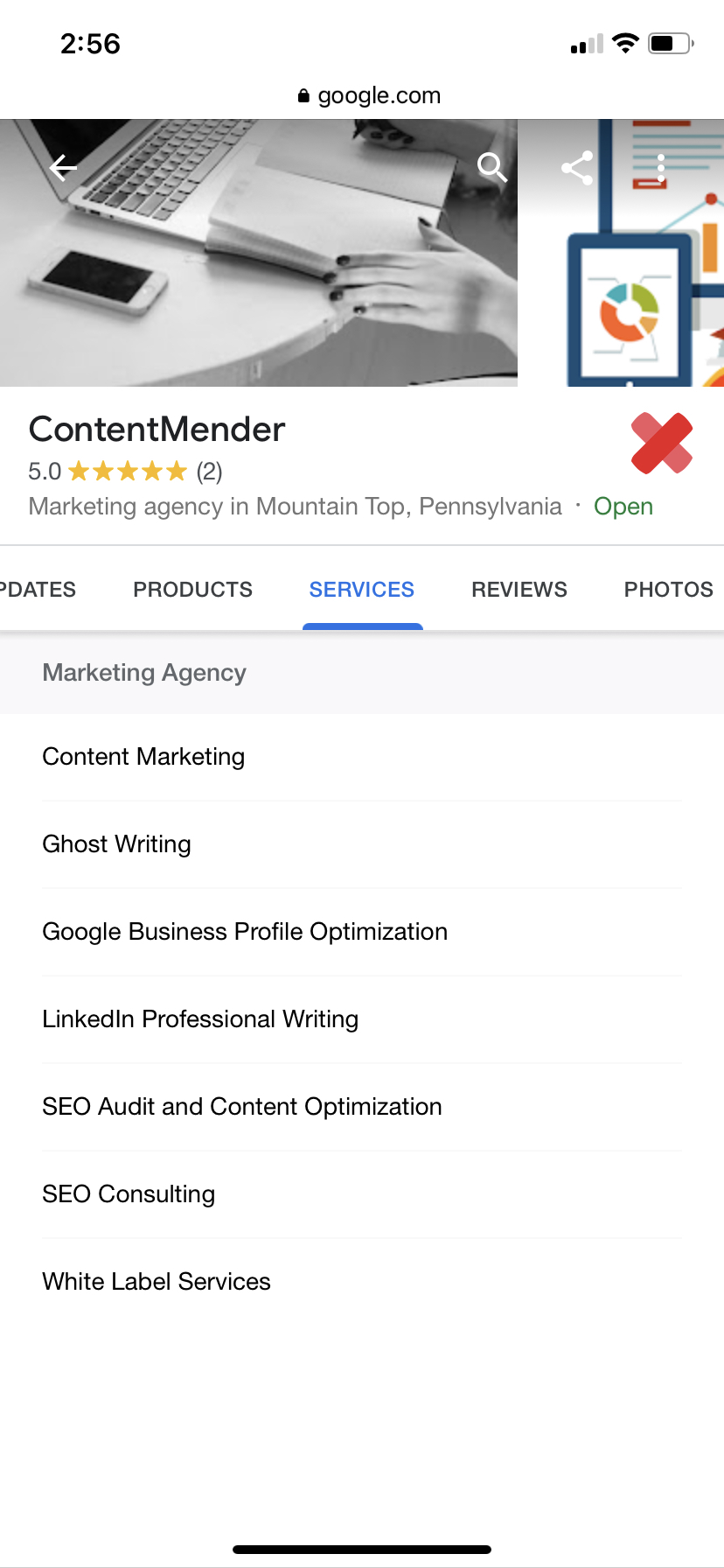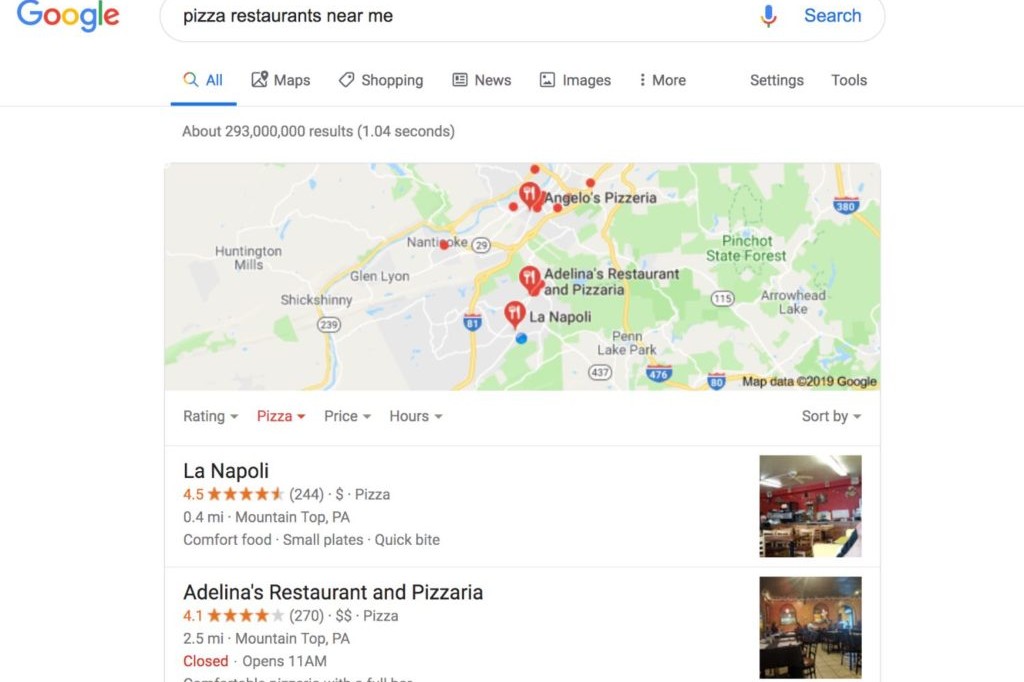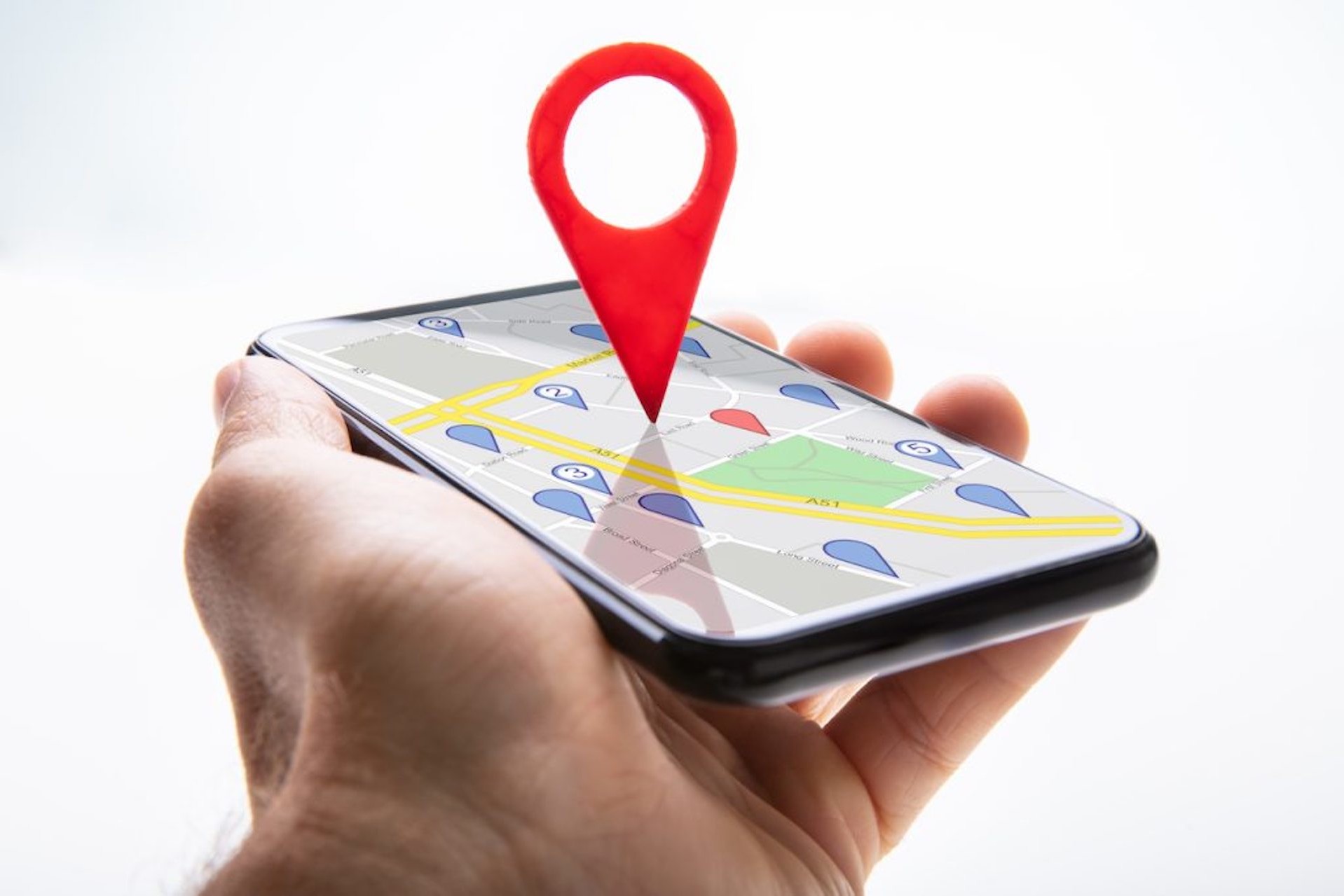Google Business Profile is an essential part of any local SEO checklist and an easy way to start getting foot traffic to your business in no time.
With a setup that only takes as little as an hour to complete, optimizing your Google Business profile account (formerly Google My Business) can be an excellent source of local leads that results in calls, clicks, and in-store visits.
In this article, we’ll walk you through the basics, including why it’s effective for local businesses, and run you through the steps to set up and optimize your profile.
We provide hands-off optimization and weekly updates of your profile. Discover our Google Business Profile Services.
What is Google Business Profile?
Google Business Profile is a free business listing available on Google search engine result pages (SERPs) for branded and local searches.
These listings provide detailed information about your business and allow people to contact your business via Google Maps, website clicks, or a phone call. Optimizing your profile is an effective strategy of local SEO for contractors or any type of local business.
Most people are probably familiar with profile listings as it’s the result that pops up anytime you search for a company’s brand name or use a “near me” search.
For example, if you search for our brand name, “ContentMender,” this is the result that pops up on the right-hand side.
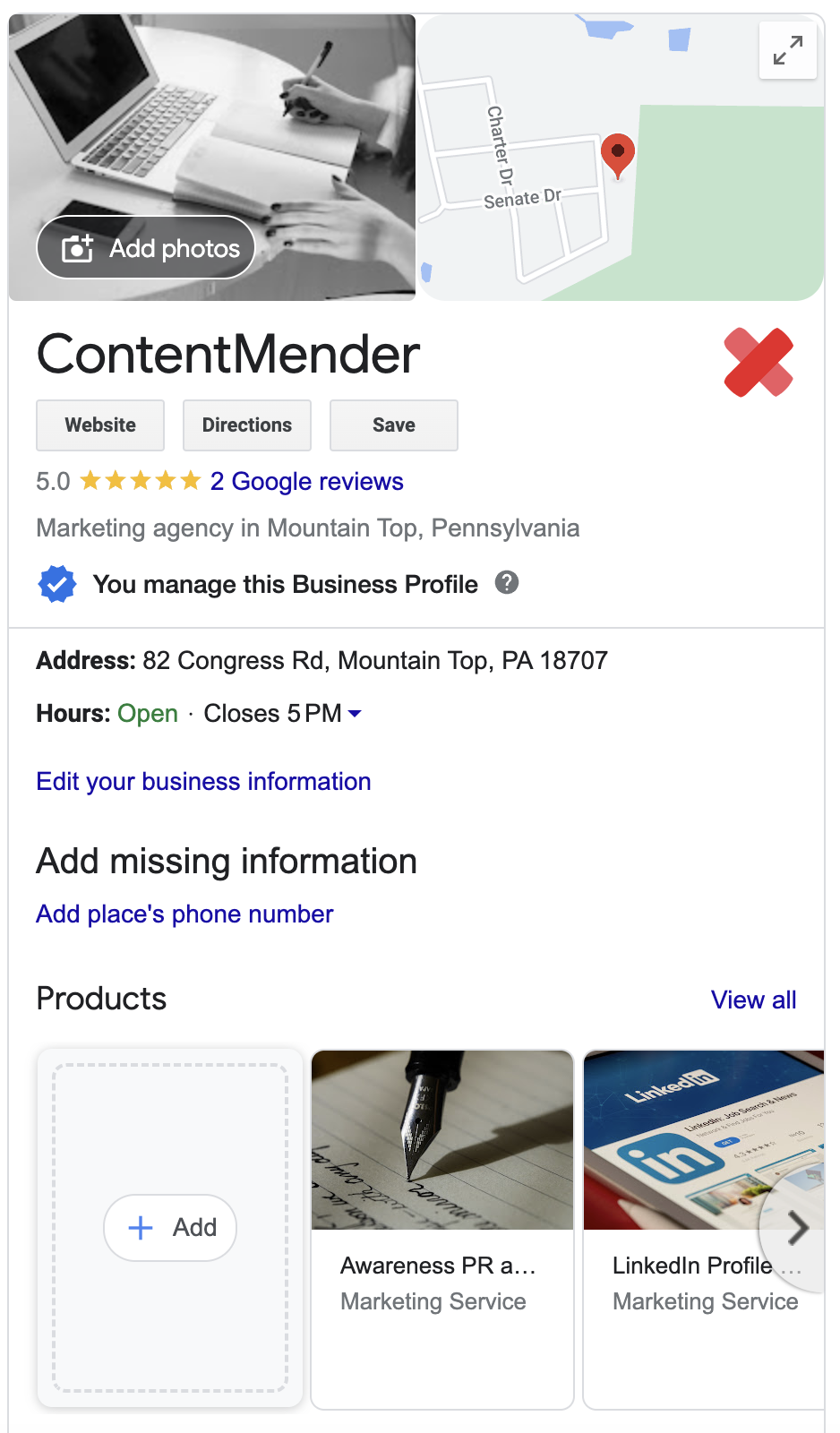
Similarly, if you conduct a keyword search for “SEO companies near me,” this will be the result that appears in the local 3-pack search results.
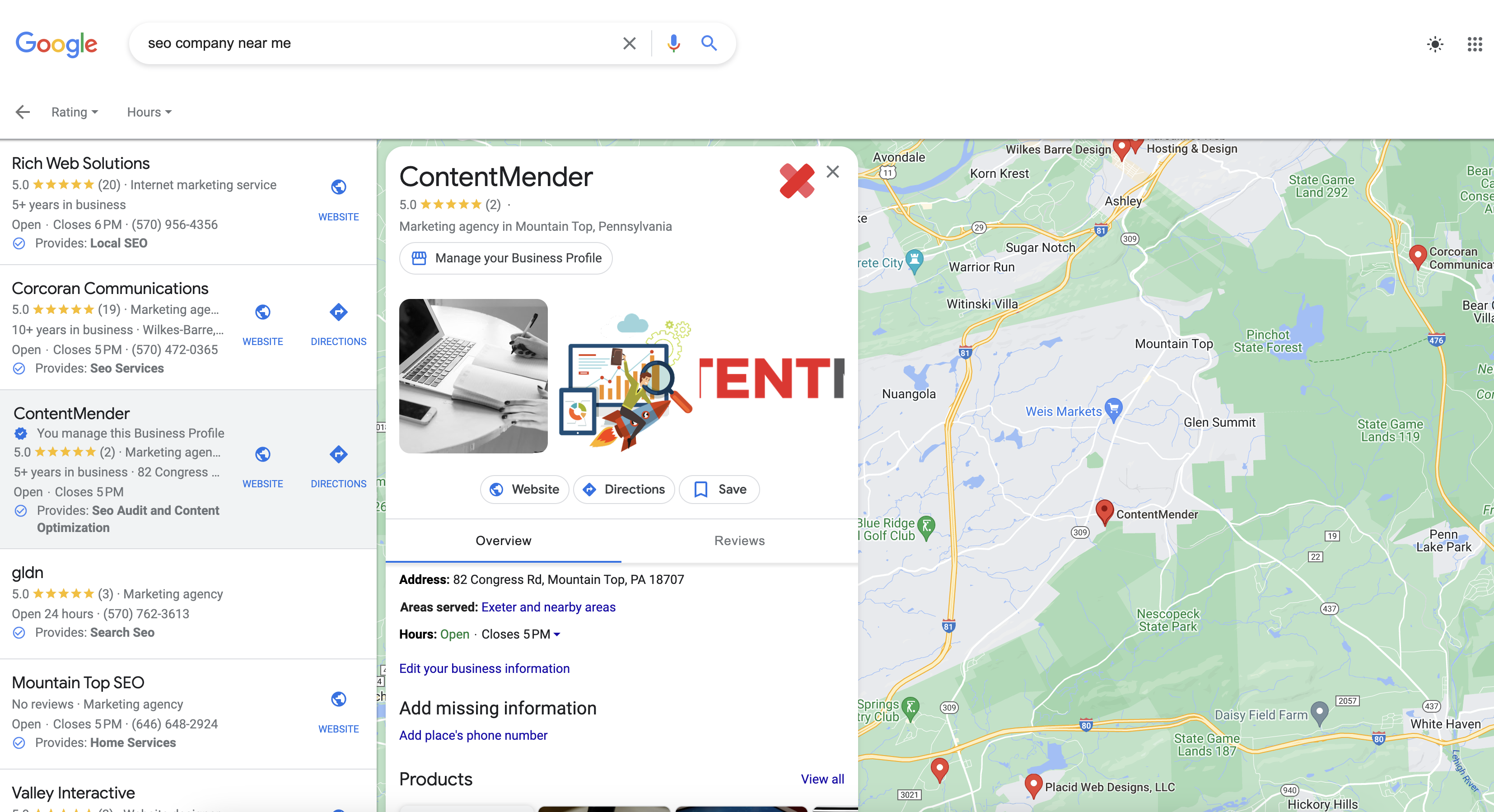
Finally, if you type in a keyword search using the name of the city the business is located in, you will also see a local 3-pack result.
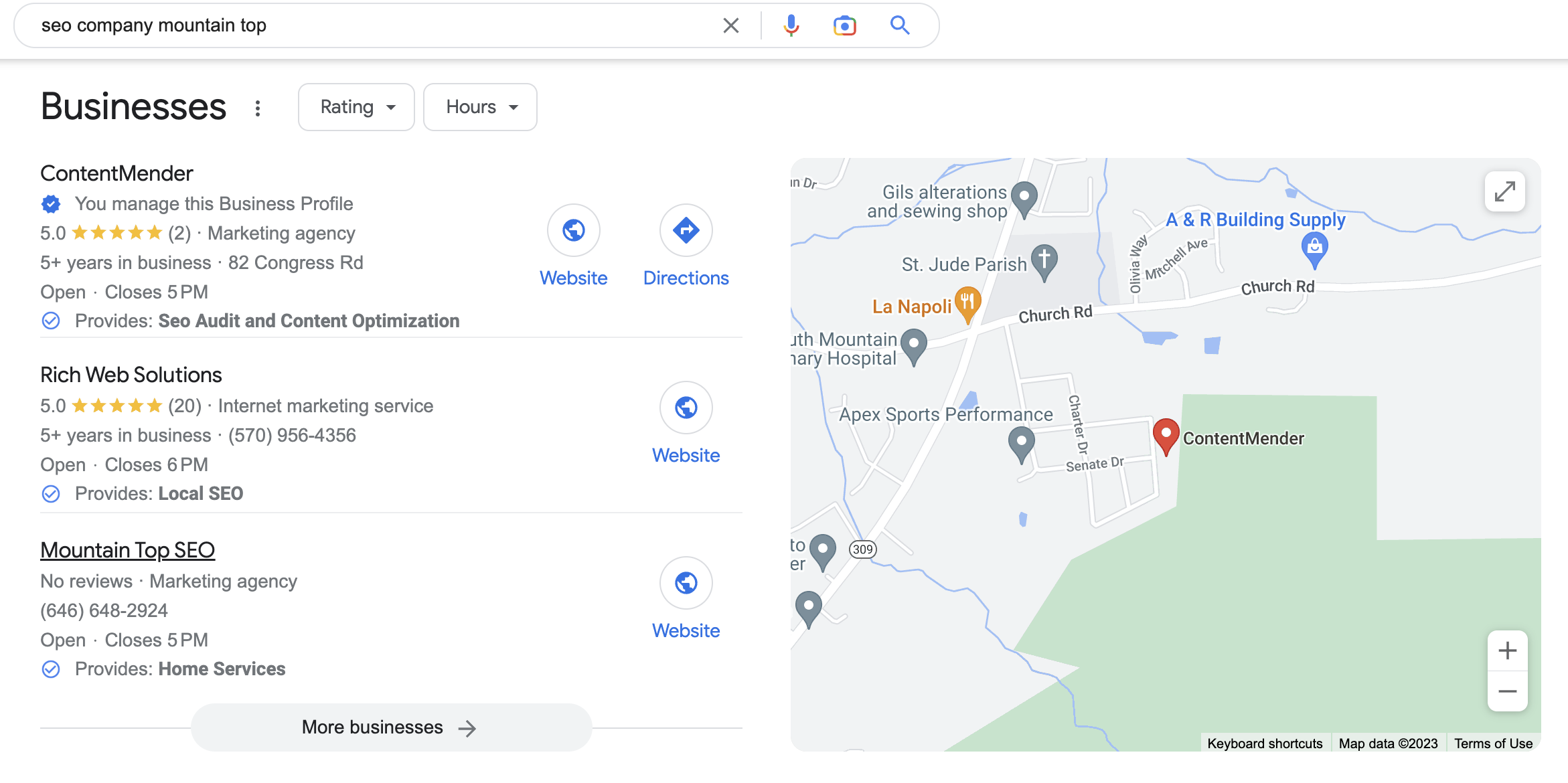
Note your Google Business Profile result is separate from your actual website result found in Google SERPs, as it’s very common to have both populate for the same search results.
The Benefits of Google Business Profile
The primary benefit of Google Business Profile is to provide users with an easy way to contact or locate your business. By providing users with that additional touchpoint, it shrinks and simplifies the path for conversion that people in your local area have to take to purchase a product or find a service.
As you can see above, having multiple results for the same keyword search can increase your brand exposure and click-through rate.
Additionally, mobile searches are more likely to click on Google Business Profile listings, which allow them to click for directions on Google Maps or click to call your business directly.
Google Business Profile also comes with many features, such as images, products, posts, and reviews, that allow users to engage with your business and learn more about it.
Reviews are particularly important because establishing a good review profile can increase your trustworthiness and local 3-pack ranking when people conduct local searches.
In sum, the benefits of Google Business Optimization include:
- Increased click-through rate
- Simpler conversion paths
- Providing easy contact information
- Simple setup
- Allowing you to engage with users via posts and reviews
- Increased trustworthiness (the better the reviews you get)
So if you want to increase your local search rankings, appear more trustworthy to potential leads, and get more business to your door, then you need to set up and optimize your Google Business Profile.
How to Optimize Your Google Business Profile Account
1. Claim Your Business
First, you need to claim and authenticate your business to begin managing your Google Business Profile listing. Follow the steps listed below.
> Go to the Google Business Profile website and click Manage Now.
> Sign into your Google Account.
> Type in your business name.
> Choose your business type.
> Add your website’s URL.
> Choose a business category.
> Enter your business address. If a Business Profile already exists, you can claim that business and begin optimizing now.
> Verify your business via email, mail, or any other available method.
Once complete, you can begin adding more information to your profile to make it more engaging.
2. Set Up Your Profile
Optimizing your profile is relatively easy and straightforward. Here are a few key details you will need to fill out.
a. Add an About Section
Go to the Google Business Profile website or simply Google your own business name, and you’ll be able to edit your profile from the dashboard provided.
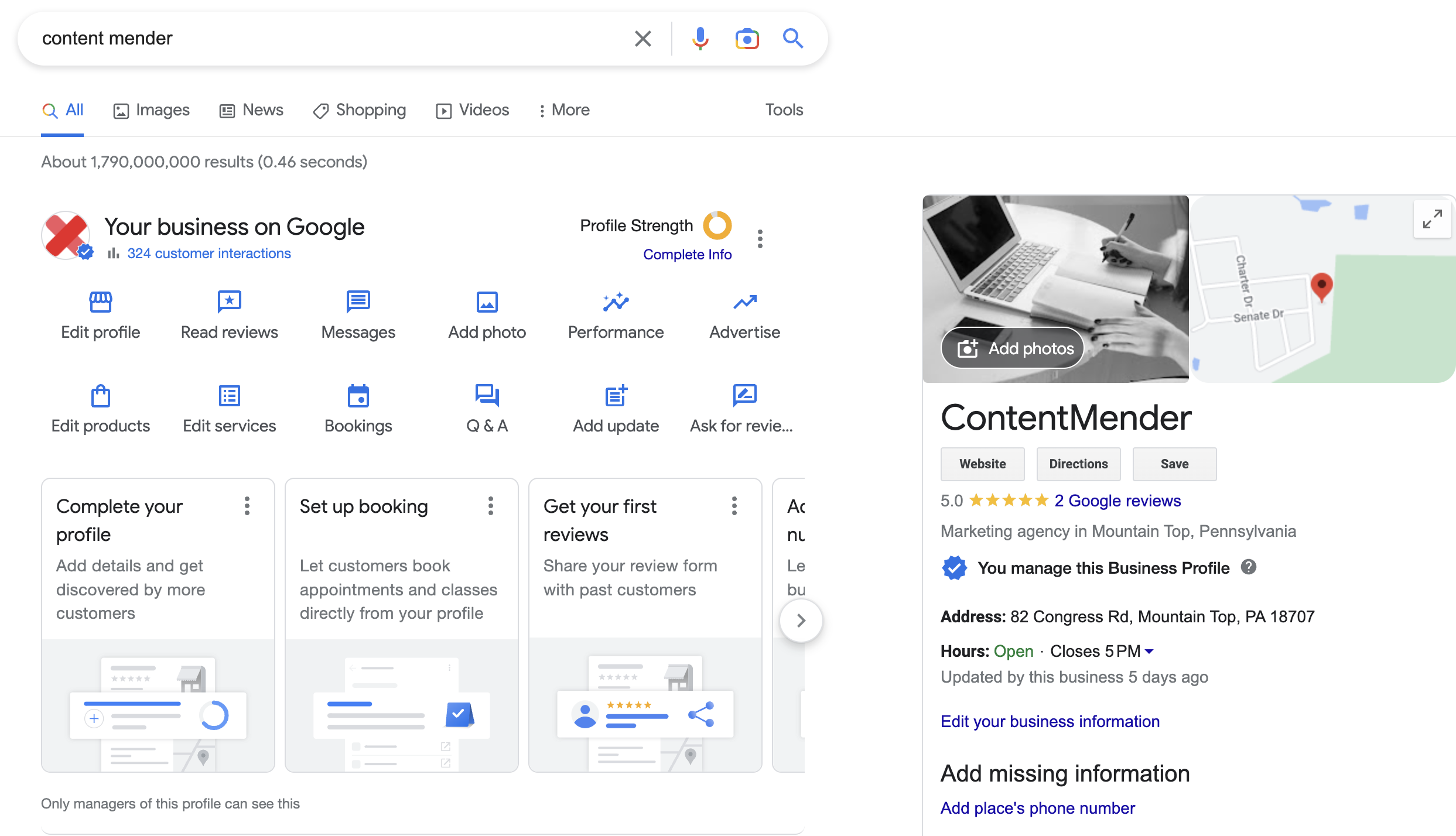
Click on Edit Profile and write a brief description of your business in the About section.
Beneath that, you can also add important contact information, such as your business’s phone number.
b. Choose a Service Area
Note: Creating individual profiles for each location will make more sense if you have multiple business locations.
The profile allows you to enter up to 20 service locations that your business services.
Service areas allow your business to rank for local ‘near me’ searches conducted in those areas.
For Content Mender, we focused on local towns close to our business and also included broad service areas because we operate online and globally.
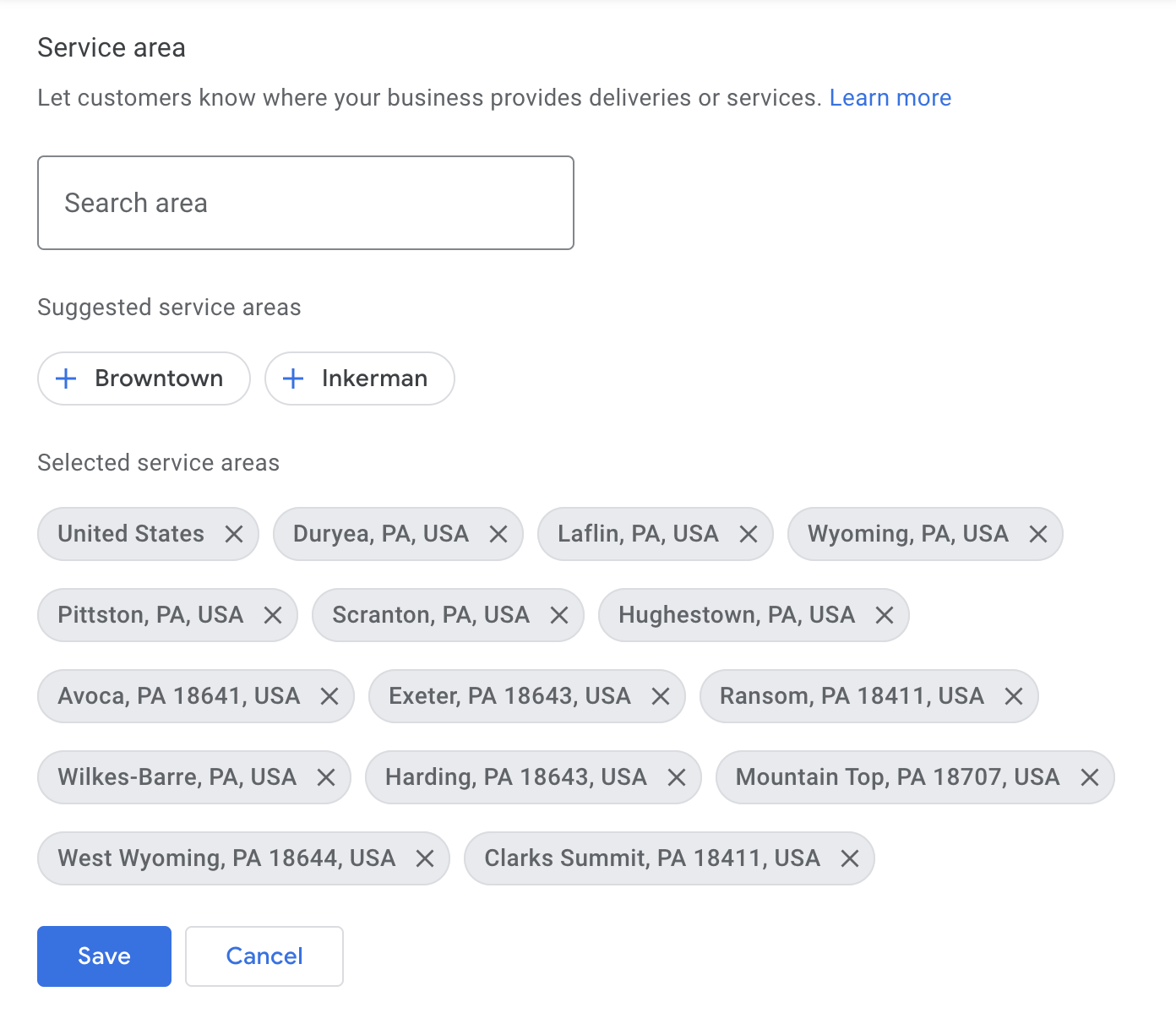
c. Add Business Hours
Adding business hours helps your business rank for ‘near me’ searches within those hours.
The profile also adds helpful categories, such as “brunch,” “dinner,” or “takeout,” which are very useful for restaurants and local retail stores.
d. Fill Out Extra Categories
Add extra descriptive features of your business, such as whether your business is black-owned or wheelchair friendly. Other service options include a button to book by appointment only.
3. Add Descriptive Products
Google’s profile offers individual product/service listings that allow you to advertise product prices and people to click directly on product landing pages.
They will appear as a slider in the middle of your listing on the right side of the search. Users who click on a product will be greeted with a brief (1000-character max) description you write.
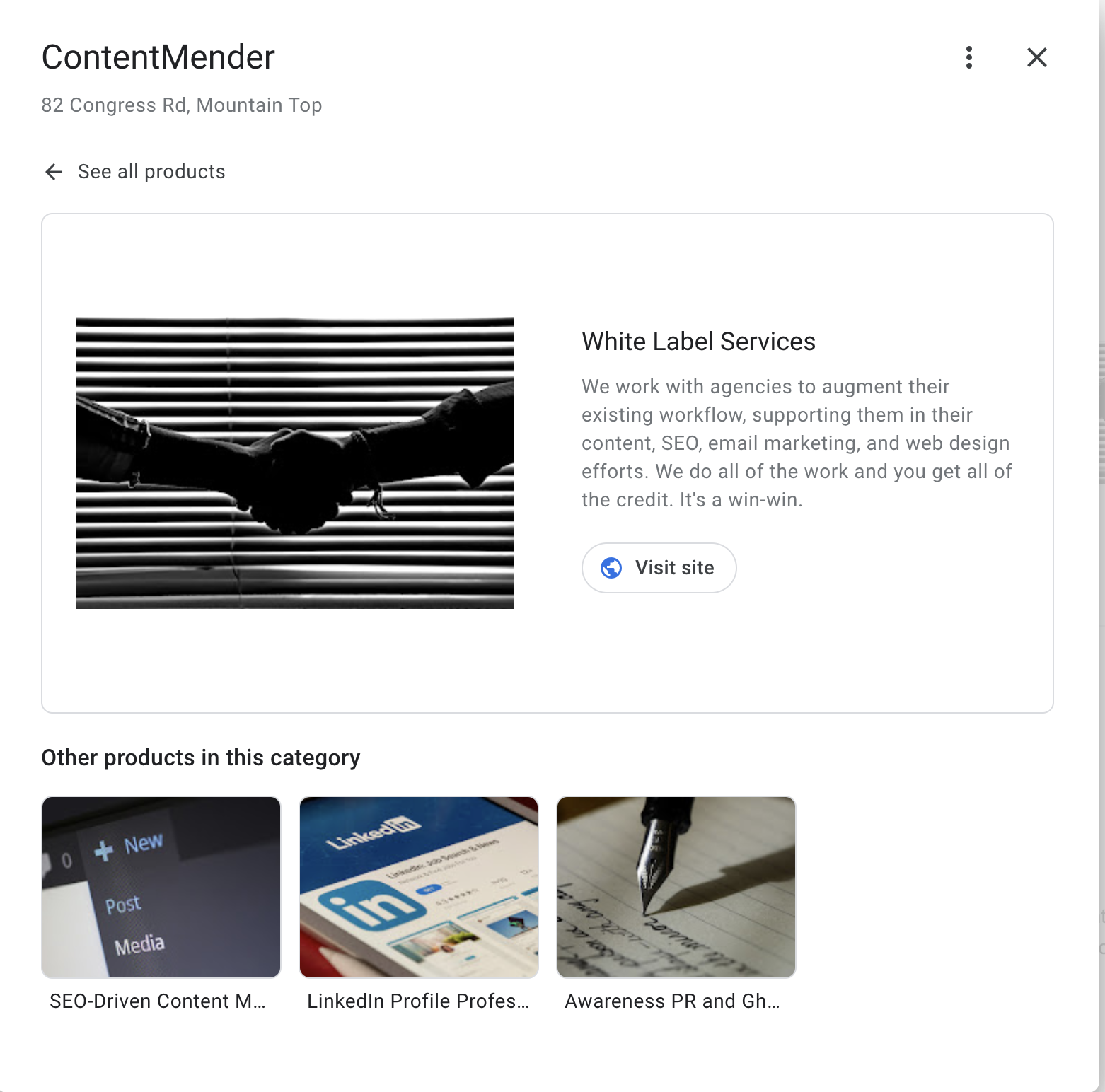
To add a product, complete the following steps:
> Add a product name.
> Select a product category (you may need to create one).
> Write a brief description.
> Add a price (optional).
> Add your landing page URL (optional).
Likewise, there is an ability to create individual service categories for mobile devices that are right next to the products.
4. Optimize with Proper Images
Images are one of the most important parts of your business, regardless if you are product or service-based.
Photos can be added manually and will populate your results when people search for your business, or they can be added via user-generated reviews.
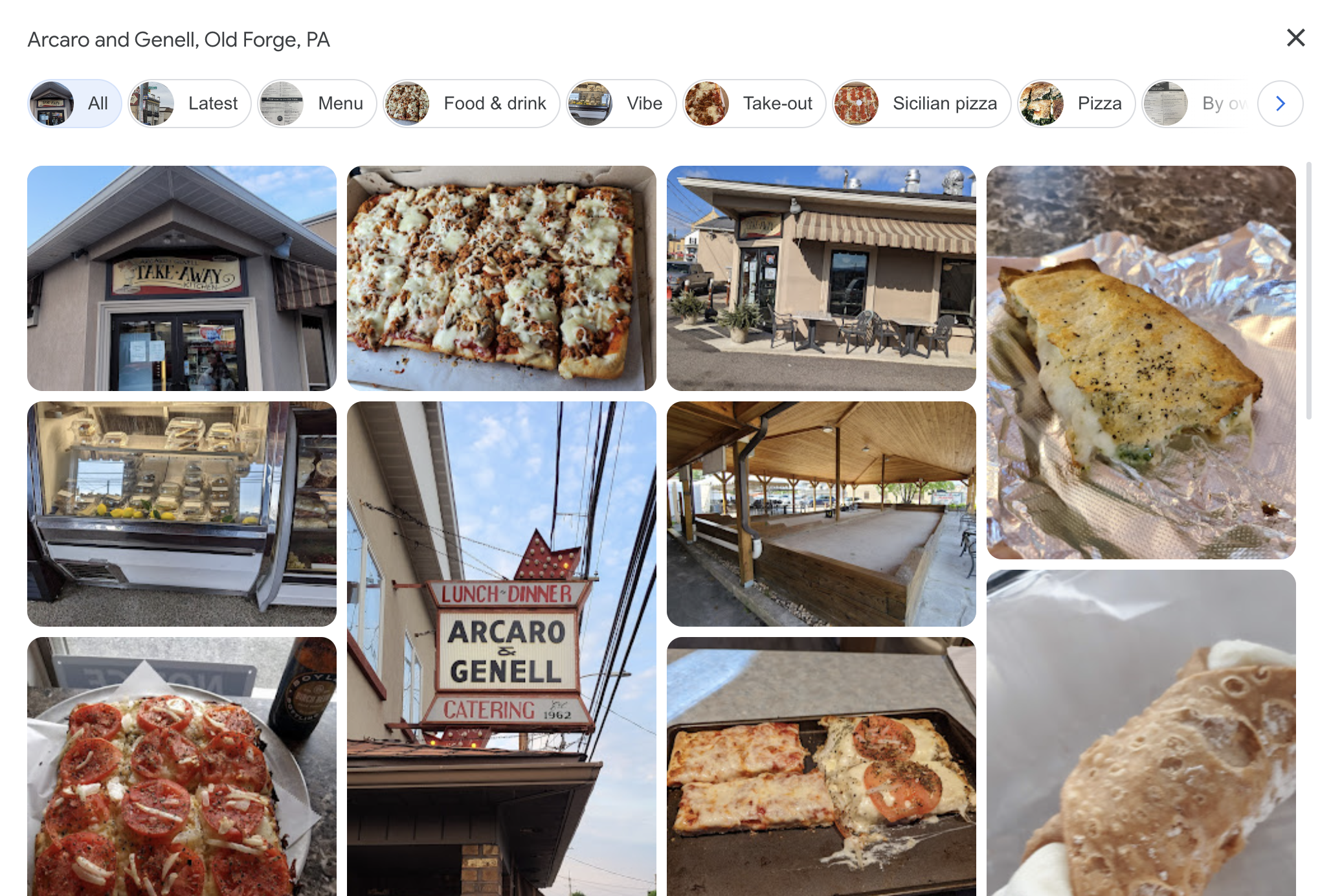
We recommend adding photos that help sell your business and most accurately represent your products.
Other photos, including exterior photos of the business, help people find the business. Including a logo and a photo of your employees also helps people become more engaged with your brand and humanizes the people behind your business listing.
5. Add Updates
One unique feature that Google’s business listing provides over most other services is the ability to add posts and updates. For example, if your business recently changed its menu, changed ownership, or moved locations, adding an update can alert people who may not be aware.
Updates are entirely optional but provide a unique way to engage with your local customers.
Now that your profile is set up, it’s time to start managing it.
Tips to Manage Your Google Business Profile
Answer Any Q/As
Google Business Profile features a unique Q/A section on the right-hand side of desktops and beneath the photos tab on mobile devices.
This Q&A tab not only allows businesses to respond to customer questions directly but also allows other Google Maps users and local guides to answer them.
We recommend responding to questions when pertinent, even if others have responded, to cultivate engagement.
Monitor and Respond to Reviews
Google reviews are arguably the most important reviews on the web because they are the most visible.
According to research, nearly 99% of people consult reviews before making a purchase, and 49% trust online reviews the same way they would a recommendation from a loved one.
Luckily, Google provides a link you can include in emails and on your website to encourage reviews.
Furthermore, it’s important to respond to reviews online, even if they’re negative. One study found that online responses to reviews increased the business’s trustworthiness over businesses that did not respond to reviews.
Continue to engage with customers and cultivate more reviews to increase your business’s loyalty and trustworthiness.
Enable Chat and Alerts
Google Business Profile allows users to chat directly with businesses anywhere, anytime. Enable chat and notification alerts so you can respond instantly to any messages over your account.
Consult the Analytics
Check Google Business Profile’s analytics to see how users interact with your business listing. Google will track metrics, such as calls, website clicks, and the number of people who ask for directions.
Reoptimize from Time to Time
Finally, it doesn’t hurt to update your profile every year as your business evolves. Whether you have added more locations or products to your menu, you should continually add updates and engage with users over Google’s business platform.
Google Business Profile is an easy-to-use platform designed to support local businesses. Optimize your profile using these simple strategies so customers can find and contact your business.
If you need help optimizing your Google Business Profile, contact ContentMender or visit our GBP service page to get started.
Google Business Profile FAQs
Is Google Business Profile free?
Yes, Google Business Profile is entirely free. All you need to do is verify your business using one of the methods Google provides.
What is the difference between Google Business Profile and Google My Business?
Google Business Profile is the new name for Google My Business and includes many of the same features, with some minor updates made to the platform. All Google My Business users will have access to a Google Business Profile account.
Do you need an address for a Google Business Profile?
Yes, your profile does require a recognizable address that Google can find in order to verify your business.
Do you need an address for a Google Business Profile?
If you verify your business via mail, it could take between five business days to one week to verify your business.
Why does my business not appear on Google Maps?
If you have entered incorrect information or if your business falls outside the local search parameters of a query, it won’t show up on a user’s map for a 3-pack of Google Maps results.